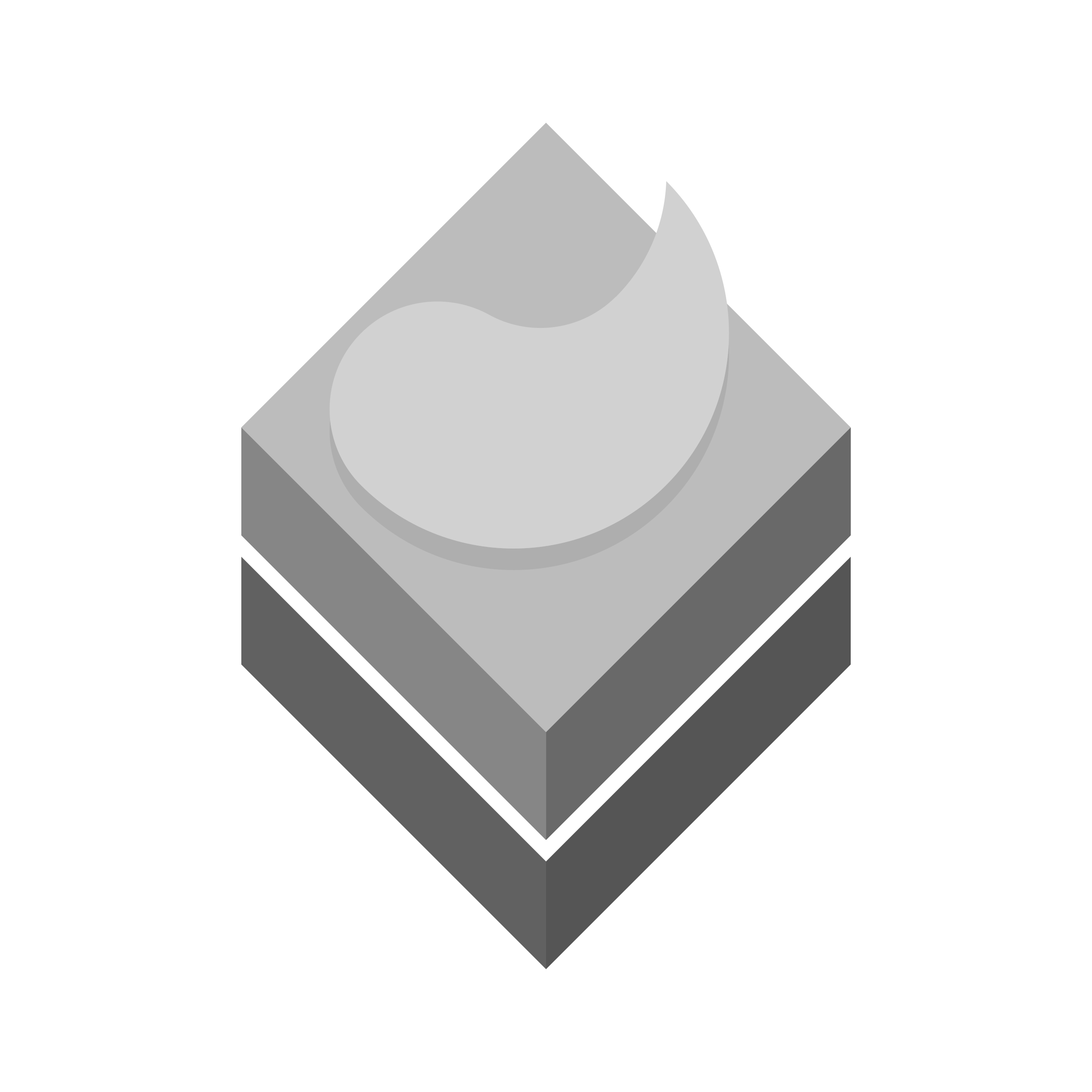All Gordarg crew must keep their personal and work machines protected from unwanted access and execution of software programs which they are not aware of. There are also some other settings which we recommend to apply on their devices including disabling AI assistants and Internet-based search in their file manager. Instructions below, explains simple yet important configuration on Windows-running devices. Please note that ‘Home’ edition of Windows need some extra tasks to enable some policy management features. We have white-listing approach in this regard.
Block all unwanted software to access private and public networks
Your device has to be quite as much as possible. No software can access internet without your exact permission even for updates. You will receive receive a list of critical updates and patches manually. Specially more consciousness is required for up-stream connections.
To create a white-list of applications simply open “Windows Firewall with Advanced Security” (wf.msc) and from Action > Properties menu, and block all networks Inbound and Outbound traffic.

Next step is to add your software applications to the in/out list to allow them to access the network.
Block all unwanted software from execution
By default, Windows allows execution of software from any source. Deny this to happen by restricting programs to execute from unwanted directories from Local Security Policy (LSP) window. It can be accessed through windows run by calling its shortcut (secpol.msc).

Once the LSP window opened, you have to navigate to Software Restriction Policies > Security Levels from the side menu and set the default policy to “Disallowed”.

Note: If you want your taskbar and Windows Start menu to work properly, also add their path to “Additional Rules”:
%AppData%\Microsoft\Internet Explorer\Quick Launch\User Pinned\TaskBarC:\ProgramData\Microsoft\Windows\Start Menu