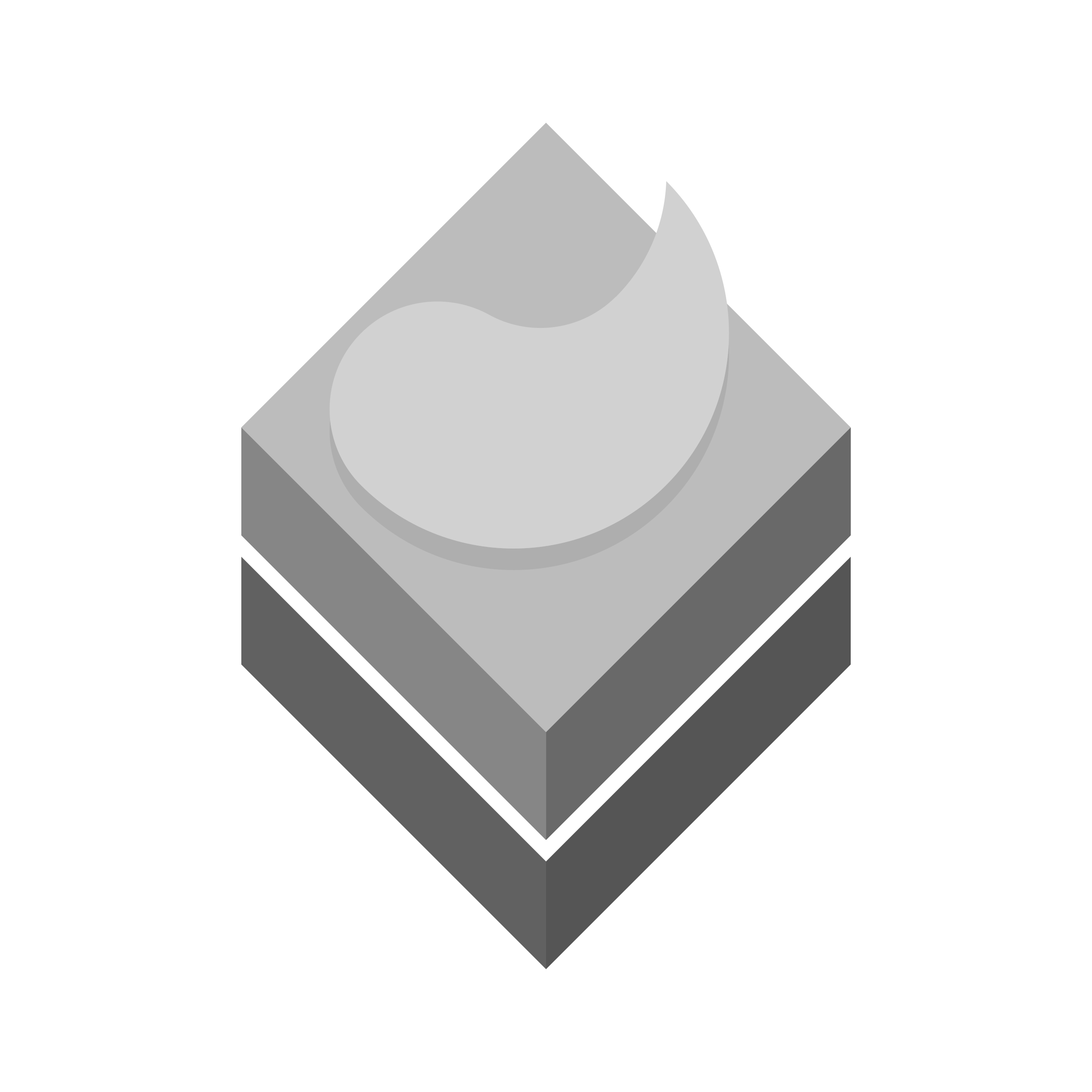Prerequisites
sudo apt update
sudo apt install \
ca-certificates \
curl \
gnupg \
lsb-releaseAdd official Docker’s GPG key
# Detect the Linux distribution
. /etc/os-release
# Download Docker's GPG key based on the distribution
if [[ "$ID" == "ubuntu" || "$ID" == "debian" ]]; then
curl -fsSL https://download.docker.com/linux/$ID/gpg | sudo gpg --dearmor -o /etc/apt/keyrings/docker.gpg
else
echo "Unsupported distribution: $ID"
exit 1
fi
# Set permissions for the GPG key
if [[ "$ID" == "ubuntu" || "$ID" == "debian" ]]; then
sudo chmod a+r /etc/apt/keyrings/docker.gpg
fi
# Set up the Docker repository
if [[ "$ID" == "ubuntu" || "$ID" == "debian" ]]; then
echo "deb [arch=$(dpkg --print-architecture) signed-by=/etc/apt/keyrings/docker.gpg] https://download.docker.com/linux/$ID $VERSION_CODENAME stable" | sudo tee /etc/apt/sources.list.d/docker.list > /dev/null
sudo apt update --allow-insecure-repositories
fi
Install Docker engine
sudo apt --allow-unauthenticated install docker-ce docker-ce-cli containerd.io docker-buildx-plugin docker-compose-pluginReceiving a GPG error when running ‘apt update‘?
Your default umask may not be set correctly, causing the public key file for the repo to not be detected. Run the following command and then try to update your repo again: ‘sudo chmod a+r /etc/apt/keyrings/docker.gpg‘.
Run ‘docker‘ without ‘sudo‘
sudo groupadd docker
sudo usermod -a -G docker $USER
groups
grep docker /etc/group
newgrp dockerValidate installation
sudo docker run hello-world